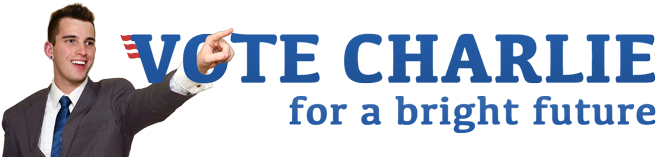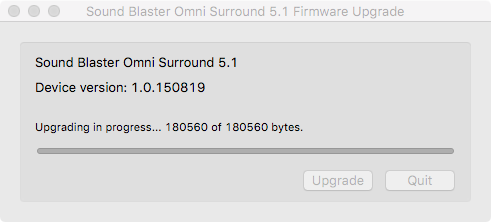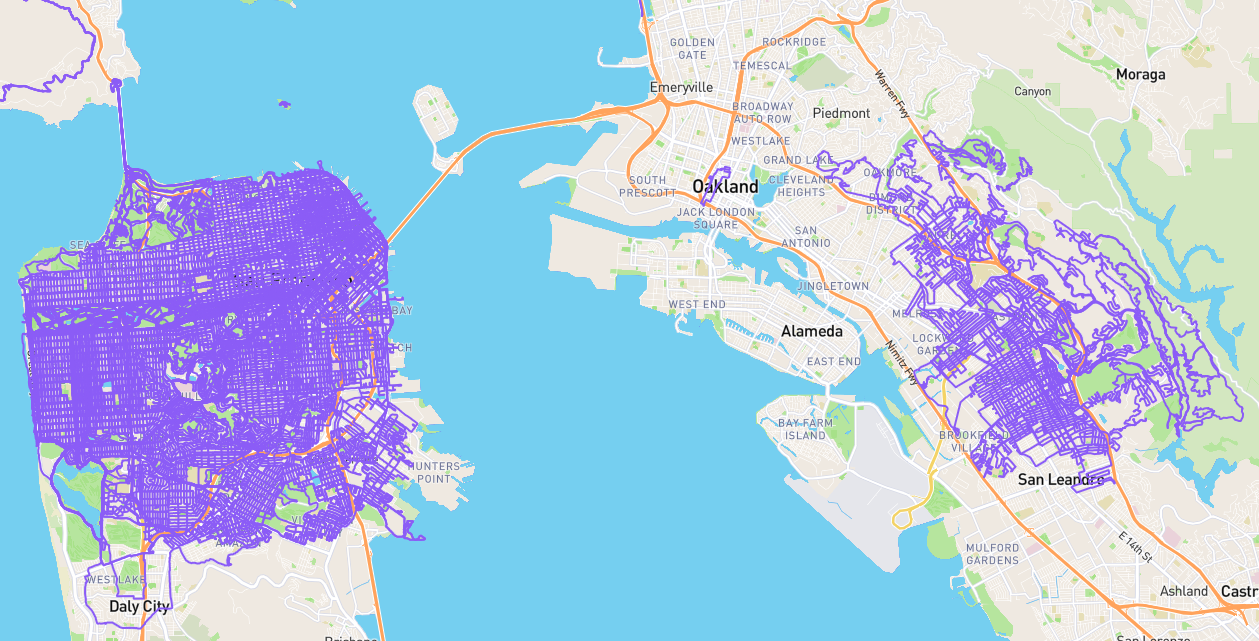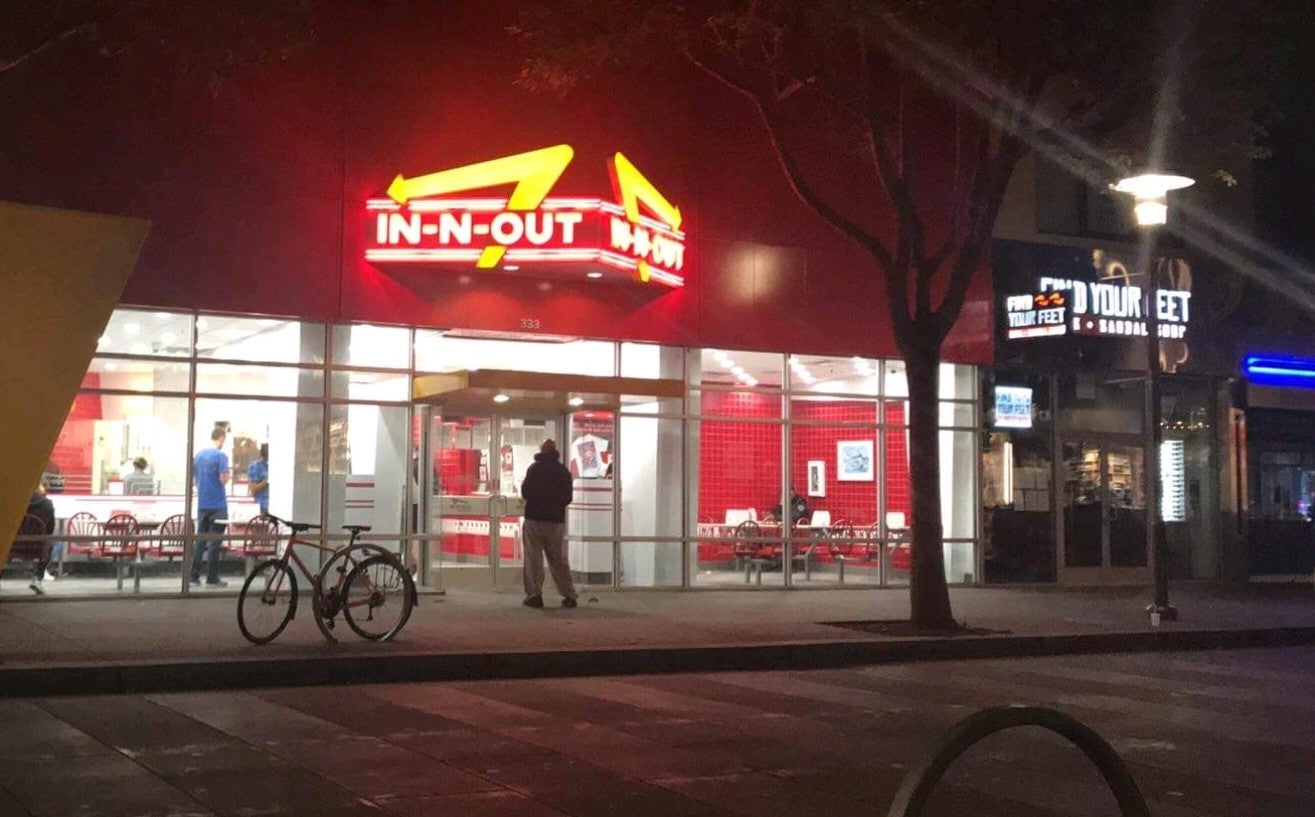Creative SB1560 and macOS Sierra
Creative released a Sound Blaster Omni Surround 5.1 firmware update that allows the SB1560 to work with macOS Sierra. Despite the notes claiming it must be installed from a computer running either Windows or a version of OS X older than macOS Sierra 10.12, I was in fact able to install it directly from within Sierra. This entry serves simply to document that fact.
I wrote last year about my search for a surround sound solution for Mac OS X and then about how I settled on using a Creative SB1560. I have not used the Creative device since reformatting to build my dotfiles project, but now that I tried, I found my computer did not seem to recognize the SB1560 as an audio device. It did show up in System Report under USB, so thankfully it was not due to more hackintosh USB problems.
A quick search for “SB1560 Sierra” led me to Creative’s support page with drivers. I did not think I needed drivers in the past, but I saw a note regarding Sierra, so perhaps they are only now required and I didn’t accidentally omit that step in my previous blog post.
The support page for Sound Blaster Omni Surround 5.1 shows under Latest Downloads:
Sound Blaster Omni Surround 5.1 Firmware Update for Mac
Filesize : 3.09 MB
Release date : 5 Oct 16File Name : SBOM_MACFW_EN_160916.dmg.zip
This download contains an updated firmware for Sound Blaster® Omni Surround 5.1. This firmware includes support for macOS™ Sierra 10.12. Important: Install this firmware update before upgrading to macOS Sierra. For more details, read the rest of this web release note.
This download supports and is applicable for the following hardware:
- Sound Blaster Omni Surround 5.1
What’s New:
- Added support for macOS Sierra 10.12
Requirements:
- Mac OS X 10.6.8 to Mac OS X 10.11
Notes:
- If your computer has been upgraded to macOS Sierra, update your device firmware through another computer running Mac OS X 10.11 or Windows (requires the latest Sound Blaster Omni Surround 5.1 Firmware Update for Windows).
- To install this pack, do the following:
- Download the file onto your local hard disk.
- Ensure that your device is connected to your computer.
- Double-click the downloaded file to uncompress it.
- Double-click the uncompressed DMG file.
- Double-click the SB_INSTALL icon.
- Double-click the Install icon and follow the instructions on screen.
I initially tried to use my Parallels based Windows 7 instance, but it was not able to detect the SB1560. Before booting into a my real Windows 10 installation, I tried the installer on Sierra even though it was supposedly going to fail. Well, it worked. I was then able to negate the few minutes that saved me by writing this blog post, which of course took longer!
For reference, I installed the drivers by command line:
# Install Creative SB1560: Sound Blaster Omni Surround 5.1
tempdir=$(mktemp -d 2>/dev/null || mktemp -d -t 'dotfiles')
image=SBOM_MAC_L13_1_04_19a.dmg
archive="$image.zip"
volume=/Volumes/SB_INSTALL
(
cd "$tempdir"
curl -o $archive http://ccftp.creative.com/manualdn/Drivers/AVP/13749/0x6BDB9682/$archive
unzip $archive
open $image
sleep 1
)
sudo installer -pkg $volume/Install.pkg -target /
umount $volume
rm -rf "$tempdir"