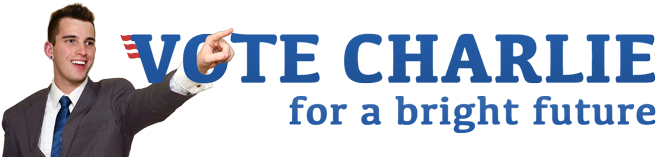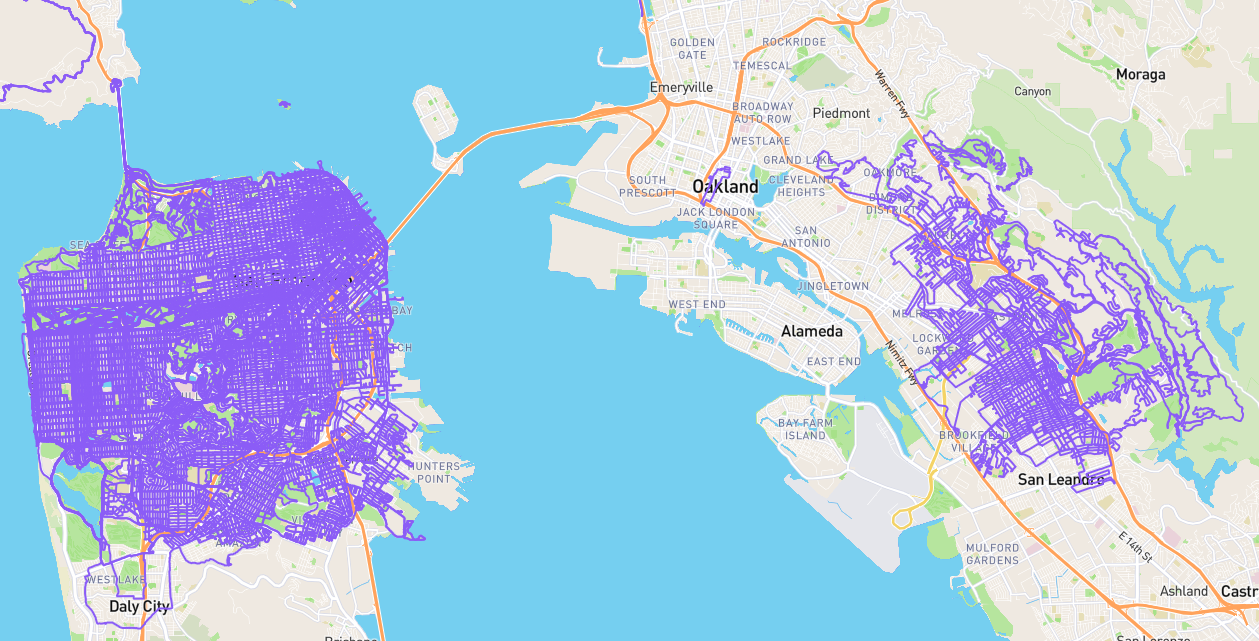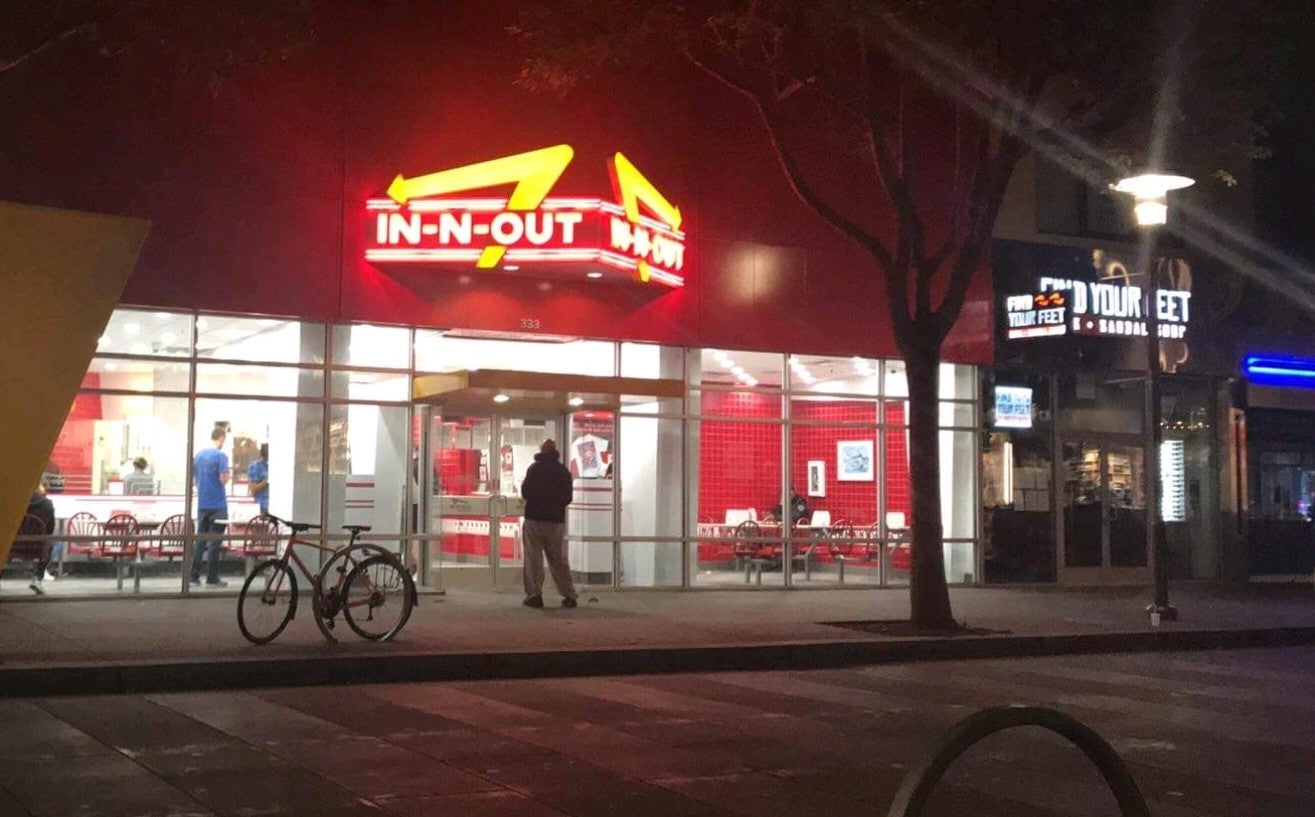Apple frustration: File operations in Finder suck, inconsistent
I’m constantly baffled by strangeness in working with Files on Apple operating systems. Even after using OS X almost exclusively for years now, I still find file operations to be unintuitive or plain silly. This could be a laundry list of issues, but I’ll just mention a few as they just occurred for me.
- I accept Apple chose for drag and drop to work differently depending on whether the destination directory is on the same drive as the origin directory, as annoying as that is. (If dragging files to another drive, it defaults to copy instead of move, usually. Merging is insanely stupid.) It would be nice if the cursor at least consistently represented what was about to happen. There seems to be a bug where the cursor is not updated unless it is moving, but only sometimes. Selecting files and then dragging may cause the cursor to change to reflect releasing the click would copy, move or create aliases. Pressing keys such as the option key to change the action sometimes causes the cursor to update instantly to reflect what will now happen based on the keys, but sometimes it does not update until you move the cursor. Many times I only found out later I had copied the files instead of moving them. Therefore the only way to be sure what file operation will occur is if you always remember to move the cursor after pressing any keys. Stupid!
- Finder has an unintuitive idea of file order when using thumbnail view.
- Windows has nice selection capability, where, for instance, you can select one file and then hold shift and use the arrow keys to select more. Arrow up and all files in order are selected between the ends, as in the entire intervening rows, since those files come between. On a Mac, only the files that form a line on the screen are selected. To select all photos chronologically between two photos, then, when files are already being displayed in order of date, requires manually selecting the first photo and the rest of the row, manually selecting the last photo and the start of that row, and manually selecting all intervening rows. This usually requires three separate selections. On Windows, it would be a single click.
- Further, if you accept Apple doesn’t care about the underlying order but rather what you see on the screen, you would think you could at least select a rectangle of files using the arrow keys. You can select a line of files vertically or horizontally, and indeed both, but not in the intuitive way. If you start with one file and hold shift and use the arrow keys to select more, you end up with a vertical line and a horizontal line, where it just adds one vertically if you arrow up. When you realize it didn’t work as intended, arrowing down does not undo the action, but rather adds a photo on the other end entirely. This almost always results in needing to deselect everything and start over.
- If you delete a file, that space becomes a selection black hole. It is apparently impossible to navigate past this event horizon with the arrow keys, as selection just stops where the file was, regardless of how many times you hit the arrow keys. This results in completely bizarre and unexpected failures to select files and almost always forces me to use the mouse to select the files.
- The “New Folder with Selection” feature is nice, but again, inconsistent. If a Finder window is the active window, you can right click a selection and click New Folder with Selection and immediately type a name for the folder. If the Finder window is not active, but the selection is still visible on the screen, it’s not so easy. For example, if you made a selection of photos, but then opened a browser window to look up a venue name for the folder, and copy the name to the clip board, you might want to paste this as the folder name. If your Finder window is still visible, such as when the browser window is overlapping it, or you have the windows side by side, you might directly right click the selection and make a folder with it. You then might immediately paste, only to find you have pasted into the browser window, and the folder was created with the name “New Folder With Items”, and you now have to locate it in the potentially long list of files. This is even more confusing when you’ve not pasted into a browser window but rather into another Finder window, and even worse when you thought you were pasting a name or number copied from Messenger, but that copy attempt failed and instead your clipboard contains other files. This can get pretty messy, fast, especially if you don’t vigilantly check your file operations all succeeded. This gets way more tedious than should be necessary when dealing with very basic operations an operating system should perform flawlessly.